Automate WhatsApp Messaging & Reply with Paperform Submissions
Improve your communication and enhance customer experience by automatically sending WhatsApp messages from new Paperform submissions.
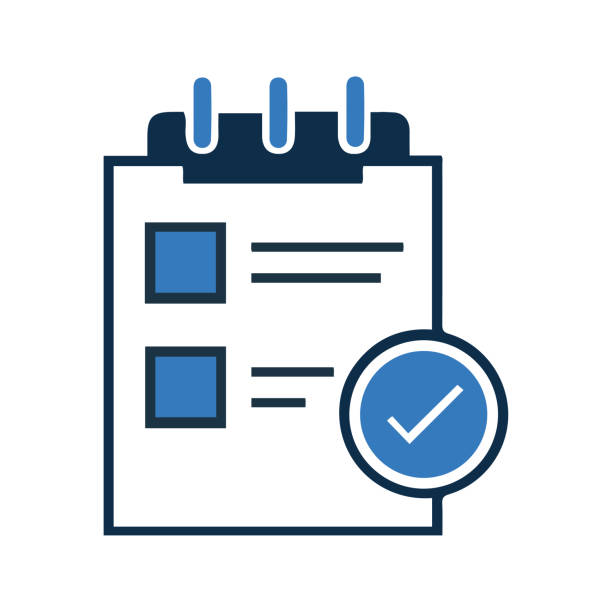
Would you like to send WhatsApp messages directly from new Paperform submissions? Now you can! Paperform has integrated with WhatsApp, so you can easily send messages to your contacts without having to leave the Paperform submission form.
Plus, you can even include attachments! This is a great way to keep in touch with your contacts and let them know about your latest submissions. In this article, we will show you how to send WhatsApp messages from Paperform submissions.
WhatsApp and paperform submission and how does it work
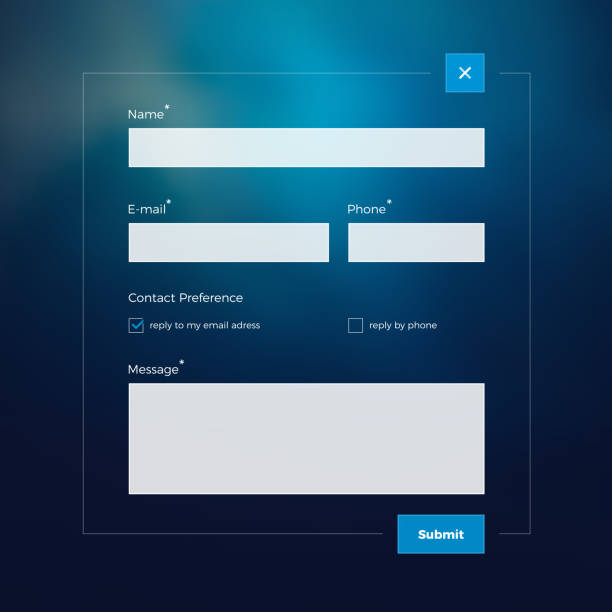
WhatsApp is a messaging app with a focus on speed and security. It's free to download on your phone and boasts end-to-end encryption, meaning that your messages are private and can only be read by the person or people you send them to.
WhatsApp also offers group chat and video call features, making it a handy tool for staying in touch with friends and family. You can even set up WhatsApp so that it backs up your chats to iCloud, making it easy to switch between devices.
Paperform is an online form builder that lets you create beautiful, responsive forms without any coding knowledge.
You can use Paperform to collect payments, sell products, and gather information from leads and customers.
You can also add conditional logic to your forms so that different questions are displayed based on the answers users give. This makes Paperform a powerful tool for creating complex forms without any headaches.
How to create a Paperform submission

There's no denying that paper can be a bit of a hassle. It's often crumpled, jammed into printers, or stuffed into filing cabinets - and that's just the beginning.
But when it comes to online forms, paper can be your best friend. With Paperform, you can create beautiful, responsive forms that are easy to fill out and submit - all without a single sheet of paper. Here's how:
First, head over to paperform.co and create an account. Once you're logged in, click on the "Create New Form" button. You'll be asked to choose a template - there are plenty of options to choose from, so take your time and pick one that suits your needs.
Next, you'll be able to start customizing your form. You can add and remove fields, change the order of the fields, and even add images or videos. If you need any help, simply click on the "Help" button in the top-right corner.
Once you're happy with your form, it's time to publish it. Click on the "Publish" button and choose how you want to share your form - you can share it via a link, embed it on your website, or share it on social media.
Now that your form is published, anyone can fill it out and submit it - all without having to print a single sheet of paper.
Plus, Paperform automatically collects all of the submissions and stores them in an easy-to-use dashboard. From there, you can download the submissions as a PDF, CSV, or JSON file.
Paperform also offers integrations with several popular services, including Dropbox, Google Drive, and OneDrive. This makes it easy to share your form submissions with teammates or clients.
To learn more about Paperform's integrations, head over to our Integrations page.
And that's it! With Paperform, creating and sharing online forms is easy - and you can even ditch the paper altogether.
Tips for creating successful WhatsApp messages from new Paperform submissions
You've just launched your first online form and you're excited to start receiving submissions.
But then you realize that you need to find a way to get those submissions into WhatsApp so you can start chatting with your customers.
Here are some tips for creating successful WhatsApp messages from new paperform submissions:
1. Use a template: Templates can help you quickly and easily format your WhatsApp messages. Just create a template with the information you want to include in your message and then use the "Insert Variable" feature to insert the data from each submission.
2. personalize your messages: Personalized messages are more likely to get read and responded to. So, be sure to include the customer's name and other relevant information in your message.
3. keep it short and sweet: People are more likely to read and respond to shorter messages. So, try to keep your WhatsApp messages concise and to the point.
4. Use rich media: Rich media, such as images, videos, and audio files, can help make your WhatsApp messages more engaging and interesting.
5. send at the right time: Timing is everything when it comes to messaging people. Make sure you send your WhatsApp messages at a time when they're likely to be available and able to respond.
Examples of great WhatsApp messages from new Paperform submissions
WhatsApp is a great way to keep in touch with friends and family, and it's also a great way to share Paperform submissions!
Here are some examples of great WhatsApp messages from new Paperform submissions:
"Hey, I just wanted to let you know that I've submitted my paper form and it's available for you to view. I hope you enjoy it!"
" Hey, I just wanted to let you know that I've submitted my paper form. If you're interested, the link is below. "
"If you're interested in viewing my new paper form submission, just click on the link below. I think you'll enjoy it!"
"Hey, I just wanted to let you know that I've submitted my paper form and it's available for you to view. I think you'll enjoy it!" Thanks so much for your time, and I hope you enjoy the submission! "
"Hey, I just wanted to let you know that I've submitted my paper form. If you're interested, the link is below. Thanks so much for your time, and I hope you enjoy the submission!"
Conclusion | Send WhatsApp messages from new Paperform submissions
WhatsApp is a great way to keep in touch with friends and family, and it's also a great way to share Paperform submissions!
With Paperform, you can easily send WhatsApp messages from new submissions - all without having to print a single sheet of paper.
Plus, Paperform offers integrations with several popular services, making it easy to share your form submissions with teammates or clients.
All you need is a Chatdaddy account and our new integration. Ready to start chatting? Sign up for a free trial today and get started!
FAQs | Send WhatsApp messages from new Paperform submissions
Q: Can I send WhatsApp messages from new Paperform submissions without Chatdaddy?
A: No, you'll need a Chatdaddy account to use our new integration.
Q: How do I create a template for my WhatsApp messages?
A: Paperform makes it easy to create templates for your WhatsApp messages. Just log into your account, go to the "Templates" page, and click on the "Create new template" button. Then, follow the instructions to create your template.
Q: How do I personalize my WhatsApp messages?
A: Paperform allows you to insert variables into your templates, so you can easily personalize each message. Just click on the "Insert Variable" button when creating your template, and select the information you want to include in your message.
Q: Can I send WhatsApp messages to multiple people at once?
A: Yes, Paperform's new integration allows you to send WhatsApp messages to multiple people at once. Just create a list of contacts in your Paperform account, and Paperform will automatically send your messages to each person on the list.
Q: How do I know if my WhatsApp message was delivered?
A: Paperform's new integration includes a "Delivery Status" feature, so you can easily see whether or not your WhatsApp message was delivered. Just log into your Paperform account, go to the "Delivery Status" page, and Paperform will show you the status of each message.
Q: I'm having trouble sending WhatsApp messages from new Paperform submissions. What should I do?
A: If you're having trouble sending WhatsApp messages from new Paperform submissions, please contact our support team and we'll be happy to help.
.png)








