Use These WhatsApp Business Templates for Automated Messages
Improve response time and increase customer satisfaction with our pre-made WhatsApp Business message templates Try now!
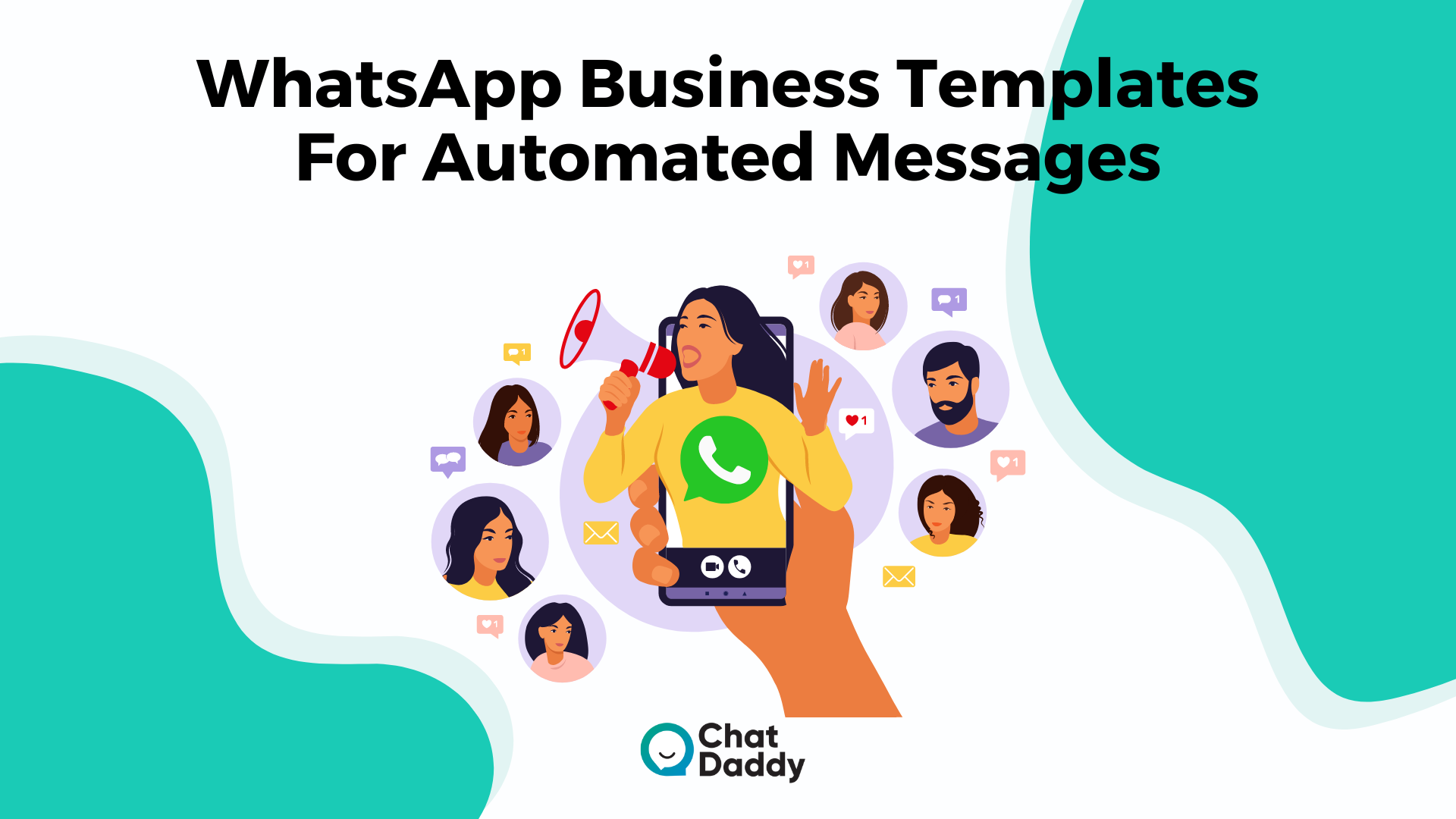
Once your audience has agreed to receive messages from you, you can interact with them on several occasions using a WhatsApp template, also known as a Highly Structured Message (HSM).
Templates make use of placeholders or variables that are changed with dynamic content based on your input.
A template for a WhatsApp message might resemble this, for instance:
I appreciate you asking, 1. Your order with the order number "2" has been shipped.
This template will appear as follows when used to send a message to Alec with order number 232:
We'll walk you through setting it up and give you access to a library of WhatsApp Business message templates in this comprehensive guide.
Owners of e-commerce businesses have several responsibilities.
The list is enormous and includes everything from stock inventory and marketing to fulfillment and customer support.
Despite this, some people can choose to concentrate their energies on other, allegedly more crucial business-related issues.
However, WhatsApp communication needs to be a part of your growth strategy if you want your business to expand.
In this comprehensive guide on automated messages for WhatsApp Business, we'll examine their advantages, how to set them up, the many message kinds you may automate, and even provide you access to WhatsApp templates you can use.
Let's start now.
What are the automatic messages for WhatsApp businesses?
Automated messages are a free business service offered to all WhatsApp Business customers, just like the catalog and rapid answers.
It enables prompt response to client contact.
Additionally, they can be divided into two groups:
- the message of greeting (or welcome);
- Notice of absence.
It is quite easy to locate on WhatsApp Business.
Click Settings, Business Tools, Greeting Message, and Away Message from the home screen.
What did Benefits Do WhatsApp Templates offer?

The better thing to ask yourself is "what's not wonderful about them" if you're debating whether you truly need automatic WhatsApp Business messages and are asking what they're so excellent for.
Automated WhatsApp Business messaging programming provides the following two significant advantages:
- It makes communicating with your consumers easier, and it's a great method to take care of them even when you're not there.
- You'll save time and effort.
The setup process for this could seem time-consuming if you're new to WhatsApp Business.
However, this instruction will show you that it only requires a few fast actions.
Additionally, the fact that this is a one-time effort is a plus.
Once you get this going, you'll rarely need to come back to it again besides making little modifications and adjustments.
Additionally, if you are already familiar with WhatsApp Messenger (and chances are, you are), this will go quickly as you are already familiar with its features and user interface.
Additionally, we have provided you with WhatsApp templates that you can easily copy, modify, and paste into your automated replies to save you even more time.
When you're prepared, let's begin.
Templates That WhatsApp Supports
Only transactional communications could previously be templated. However, starting in September 2021, WhatsApp will let businesses from all over the world design templates for promotional and non-transactional messages.
However, there is still a review and approval procedure for all templates.
Your WhatsApp message templates must fall under one of the following categories in addition to promotional messages:
- Account Update: Modifications or updates to the accounts of customers.
- Alert Update: Important/urgent information for customers.
- Customer updates on their appointments, such as confirmations or reschedules.
- Auto-Reply: Response to clients automatically after hours.
- Resolution of issues: Attending to client queries, worries, or comments
- Update on payments: a note for customers regarding their payments.
- Customers are being informed about their money in this update.
- Customers who have reservations may receive confirmations, reminders, or other updates.
- Customers are given shipping updates regarding their goods.
- Update on Tickets: Information or updates for customers on tickets.
- Information or updates for customers regarding transportation.
You can build 250 templates by default if you have a WhatsApp Business App and WhatsApp Business API.
If you require more than 250 templates, you must inform WhatsApp of your request and the basis for it.
They typically respond within 2-4 weeks and, totally at their discretion, can accept up to 1500 templates.
Why Are WhatsApp Templates Required?
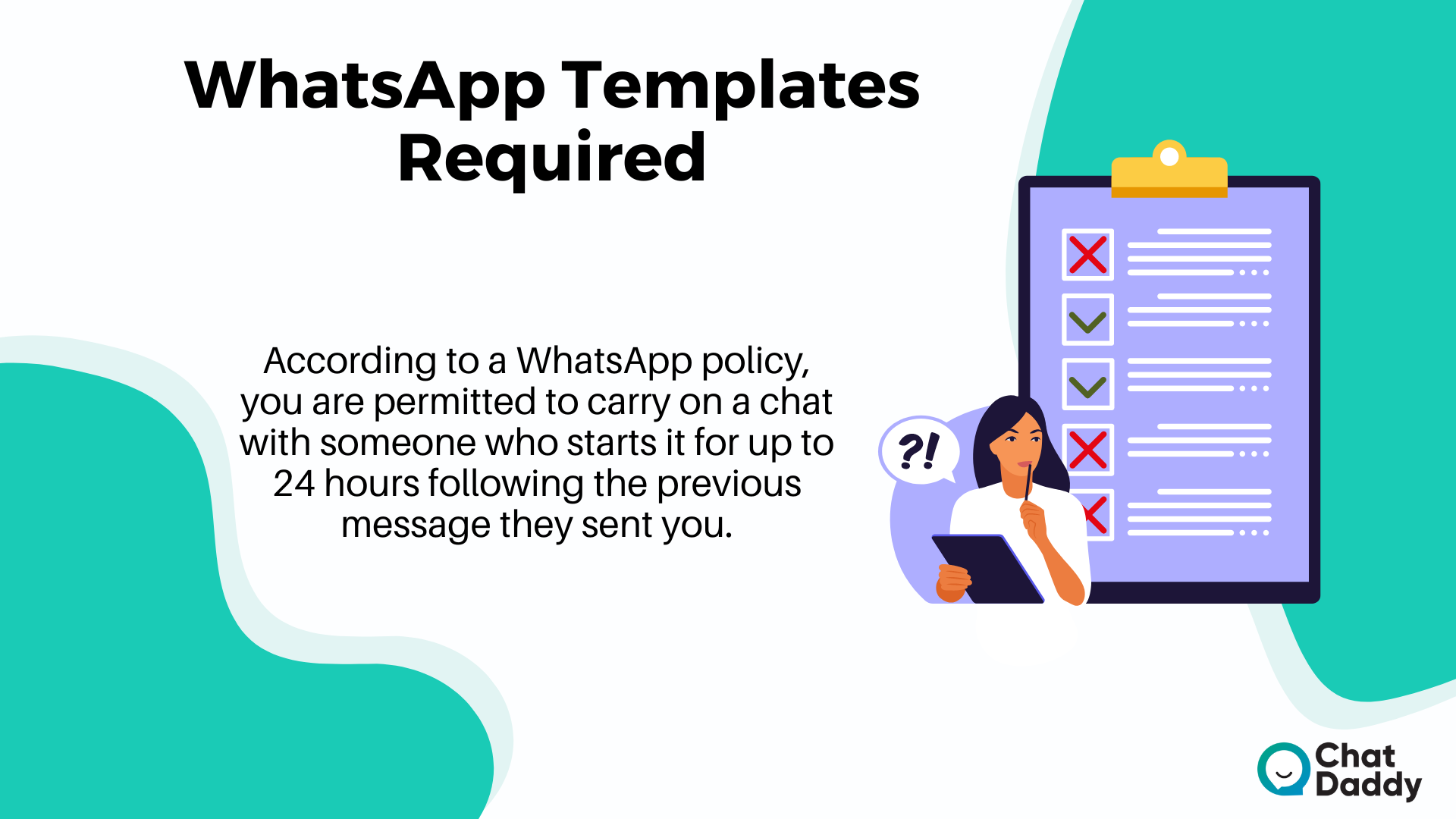
According to a WhatsApp policy, you are permitted to carry on a chat with someone who starts it for up to 24 hours following the previous message they sent you.
This can be done without cost.
The 24-hour rule is what it's known as.
You can only send messages using authorized Message Templates outside of the 24-hour limit, albeit WhatsApp and the platform you used to send this message charge a modest price for these.
So, in essence, templates are your sole option for re-engaging the customer once the 24-hour window has passed.
You must utilize a template message if you want to broadcast a WhatsApp marketing message to all of your users.
Setting Up Automated WhatsApp Templates
To automate your WhatsApp Business messages, you must ensure that everything is properly configured.
The free WhatsApp Business app or the WhatsApp Business API are the two main methods for doing this.
(Read our detailed piece on the distinctions between WhatsApp Messenger, WhatsApp Business App, and Business API for more details on the two.)
We'll briefly go through how to set up automatic messages with the free WhatsApp Business app in this post.
This is because there is no set way to achieve this using the WhatsApp Business API. After all, each provider will have a different interface, features, and capabilities.
If you're interested in learning more about how to build up automated replies utilizing the ChatDaddy WhatsApp Business API interface, check out our post on using WhatsApp automation.
However, the WhatsApp templates that we will be offering for companies will work with both the API and the WhatsApp Business app.
If that's why you came here, feel free to skip the next section and go straight to the one about WhatsApp templates.
If not, keep reading because we'll show you how to set up WhatsApp Business message automation on the app.
How Can I Automate Greeting and Moving Away From WhatsApp Business Messages?
We'll cover how to configure auto-reply for WhatsApp Business in this part.
The WhatsApp Business app lets you establish away messages and greeting messages, two different automated message types.
Here's how to get to them.
- Tap on the three vertical dots in the top right corner of the WhatsApp Business app after it is open.
- Tools for business, choose.
- You'll see the following choices under Messaging: Greeting message and away message
Configuring WhatsApp's Business Away Messages
To set up an automated message to be sent when you're gone, tap on Away message. This should bring up the following panel, which offers four main message options:
- Leave a message
- Away message
- Schedule\sRecipients
- Recipients
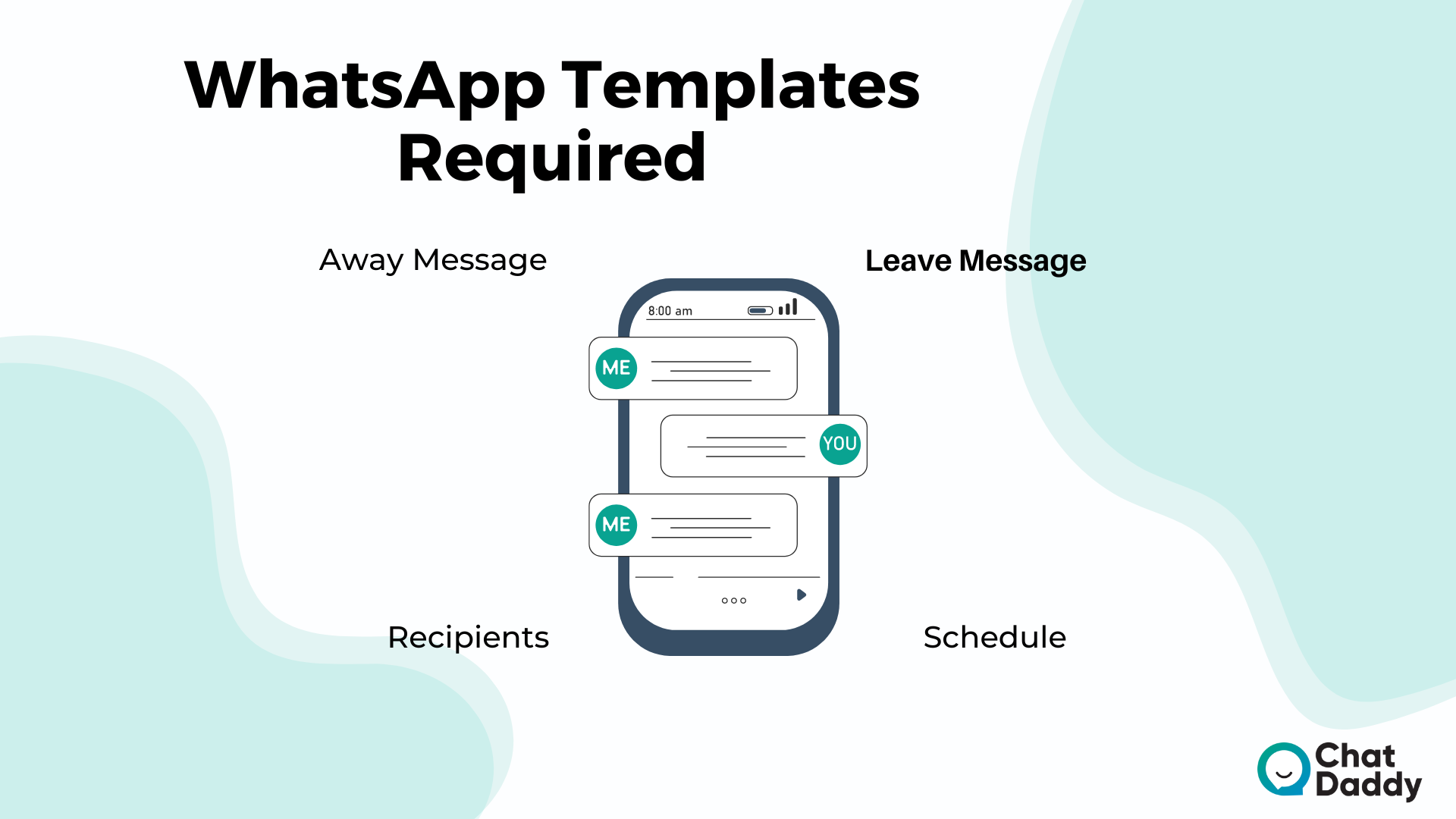
Leave a message
Turn on automation for away messages by tapping on the slider in the top right corner.
Away Message
A default message is already present on WhatsApp. It gets the job done and is quick and easy.
However, you are more than welcome to change it to reflect the tone of your company.
You can accomplish this by tapping the pencil symbol, which will allow you to change the message.
If you'd like, you can even use emoticons in your message.
Recall that there is a limit of approximately 512 characters.
As an alternative, you can create a schedule just for it. With this option, you can choose the time frame during which you're away message is sent.
This is especially helpful if you can't access your messages when you're gone from work for a few days (or weeks).
The most often used method of automating corporate WhatsApp communication is scheduling away messages for "off business" hours.
You must first put up your business hours in your profile because they will be based on the hours you specify.
Recipients
You can choose who you want to receive your automated WhatsApp Business messages when you are away.
You can select one of the following under Recipients:
- Everyone: Everyone who sends you a message during the time you've designated as being away will receive your message.
- Anybody not in your address book: Only text messages from numbers that aren't recorded as contacts in your phone's address book will receive your message.
- Everyone, except for those chosen in this option: Your message will be broadcast to everyone who sends you a message.
- Only send to Only the recipients you choose in this option will receive your message.
Don't forget to press the button after you're done.
Configuring WhatsApp Business Greeting Messages
Tap on the Greeting message to configure an automated welcome WhatsApp Business message.
The following screen offers you the following three choices:
- greetings with a message
- Welcome message
- Recipients
The choices screen for away messages should be pretty similar to this one.
Greetings message sent
Tap the slider to activate this.
Greeting message
The default welcome message in WhatsApp is editable by tapping the pencil symbol, just like the automated away message.
Again, this is a straightforward, basic message, so feel free to modify it to fit the tone of your brand.
Recipients
The options you have here are identical to those in the Away message settings.
For your automatic WhatsApp Business messages to be delivered, you must have an active internet connection.
In other words, if you have your WhatsApp Business phone or number with you while traveling, say, camping in the mountains without internet access, the automatic messages you have set up will not be sent.
If you use the WhatsApp API to send automated WhatsApp Business messages, this does not apply to you.
Templates for WhatsApp's away messages
Avoid auto-replies Long WhatsApp Business messages are not necessary.
For WhatsApp Business, the ideal goodbye message should:
- Let customers know you're unavailable.
- Tell us when you'll be back.
- Send them to a different informational website (like your website, for example)
Here are three WhatsApp Business away message templates that address various conditions.
WhatsApp Message Template No. 1 (beyond business hours)
Hello there! We've ended our business for the day and will get back to you on [date] after we've had our first cup of coffee.
Visit our website at [website URL] in the meanwhile.
In our FAQ section, you might be able to find the answers to any questions you have regarding our company or our products: [link]
WhatsApp Message Template #2 (closed for the holidays)
Hello there! We're closed today due to [insert holiday], but we'll get back to you as soon as we can on [date].
Third WhatsApp Message Template (last-minute, urgent closure)
This template is for small business owners who don't have anyone else to handle client inquiries received over WhatsApp while they attend to other pressing issues.
Hello, I appreciate your message. I had to leave for [time] to handle an urgent situation, but I'll get back to you as soon as I can.
Templates for WhatsApp Notifications
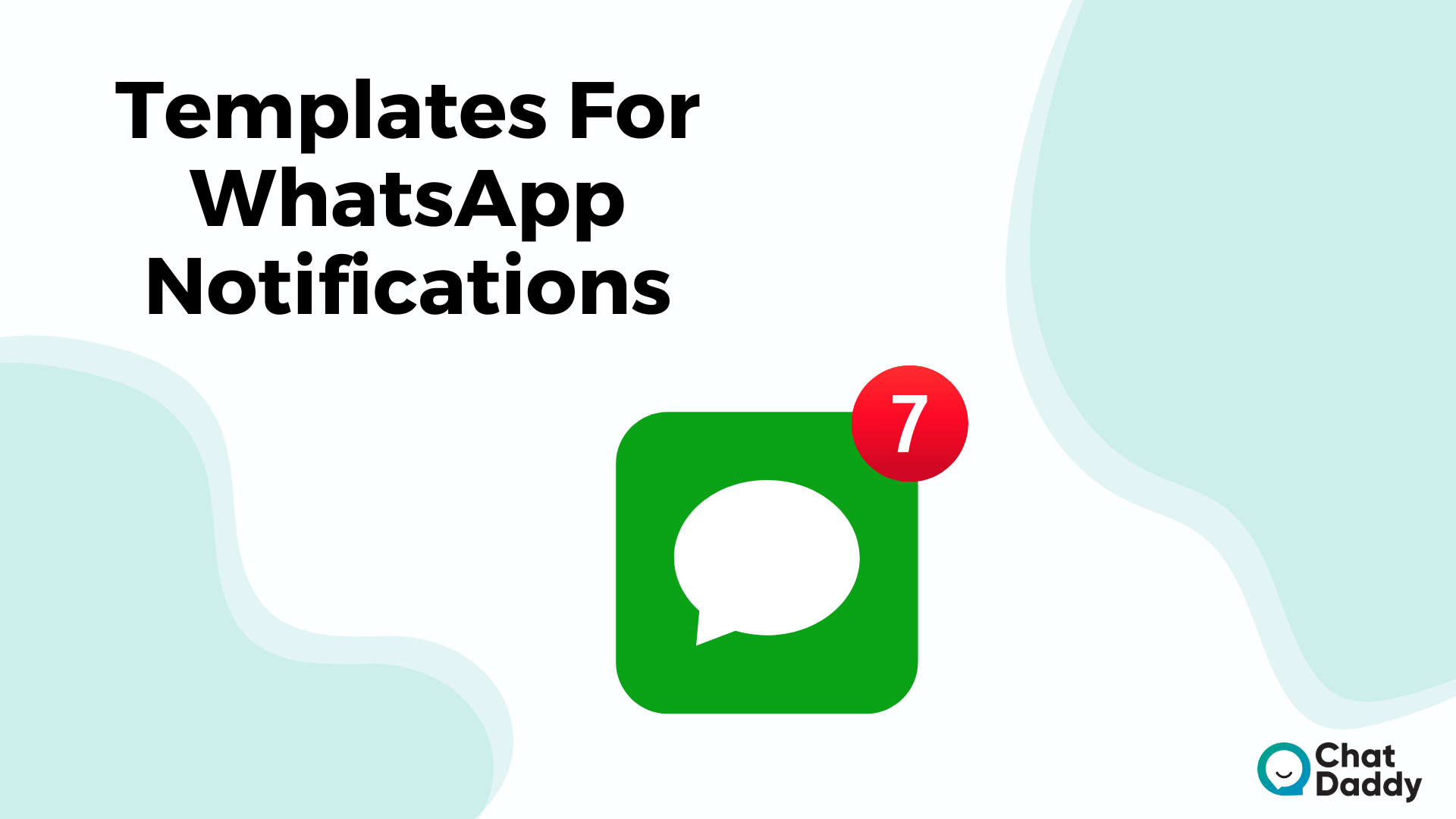
There are numerous uses for these automated notifications.
They're wonderful to send out since they help to boost the number of touchpoints with your clients, which keeps you at the front of their minds and serves to inform and update them.
WhatsApp Message Template No. 1 (order status confirmation)
Hello, and thanks for shopping at [company/store name]! A copy of your receipt or invoice, which we also sent to your email, is included here.
Within [time], your order will be shipped, and we'll keep you informed of its progress.
You can check the status of your order or make modifications by going to this [link] page.
WhatsApp Message Template #2 (shipping update)
Hello, we have some enticing news for you.
Your order, with the order number [insert order number], has been shipped, and it should arrive in [time].
Excited and wishing to observe its operation?
Track your delivery here: if there is a tracking link available
Concluding Remarks | Automatic Messages for WhatsApp Business: 20 templates to use
Use WhatsApp templates for business automation right away.
Without a doubt, WhatsApp Business is now the preferred tool for cultivating customer loyalty and maintaining contact with clients.
All businesses should seek to satisfy their clients since, aside from generating repeat business, they can serve as brand ambassadors and market your goods.
However, as your company expands, it may become more difficult to maintain a pleased and educated consumer base.
And for this reason alone, you ought to begin taking advantage of the numerous advantages that come with automating your WhatsApp Business messages right away.
We sincerely hope you've found our WhatsApp templates for businesses to be useful, and we urge you to use and incorporate them into your brand's communication strategy right away.
Visit ChatDaddy to find out more about WhatsApp Business and how it may benefit you.
FAQs | Automatic Messages for WhatsApp Business: 20 templates to use
Q: A WhatsApp bot: What is it?
A: A WhatsApp chatbot, sometimes known as a WhatsApp bot, is a piece of software created to automatically respond to inquiries from clients about your goods and services, distribute information, and deliver notifications about orders, payments, and shipments on WhatsApp.
Q: What would be a decent automatic response?
A: I appreciate your email. I will be absent from the workplace till [return date] due to [cause]. When I get back, I'll be pleased to respond to your message. Please get in touch with [name of colleague + job title] at [email, phone, etc.] if you require support in the interim.
Q: Which automatic reply message would be best?
A: If you require quick assistance, please call me on my mobile device at (your cell phone number). I won't be in the office between (Starting date) and (End date). Please call if you want immediate assistance (Contact Person). I will be absent from work beginning on (Starting Date) and returning on (End Date) (Date of Return).
Q: Which automated response is the best?
A: Here are some typical instances of automated communications that clients get. We'll be in touch with you right away. We appreciate you getting in touch with us. "Our representative will get back to you right away".
Q: Has WhatsApp introduced auto-replies?
A: WhatsApp added the Auto Reply feature to let small businesses set their distinct business hours. When you are not personally accessible to respond to client inquiries, you can send automatic messages to them using auto-reply.
Q: How can I configure WhatsApp so that messages are sent automatically at a specified time?
A: Create Personal Automation by selecting it by tapping the Add symbol in the top-right corner. To choose the time that your automation will run, select Time of Day on the next screen. Choose the days and hours that you wish to plan WhatsApp messages in this scenario. After that, select Next.
.png)








