Automate Your WhatsApp Messaging with Zapier and WhatsApp API
Maximize your WhatsApp messaging efficiency with Zapier and WhatsApp API integration. Follow our tips to learn how to schedule messages and save time. Start now!
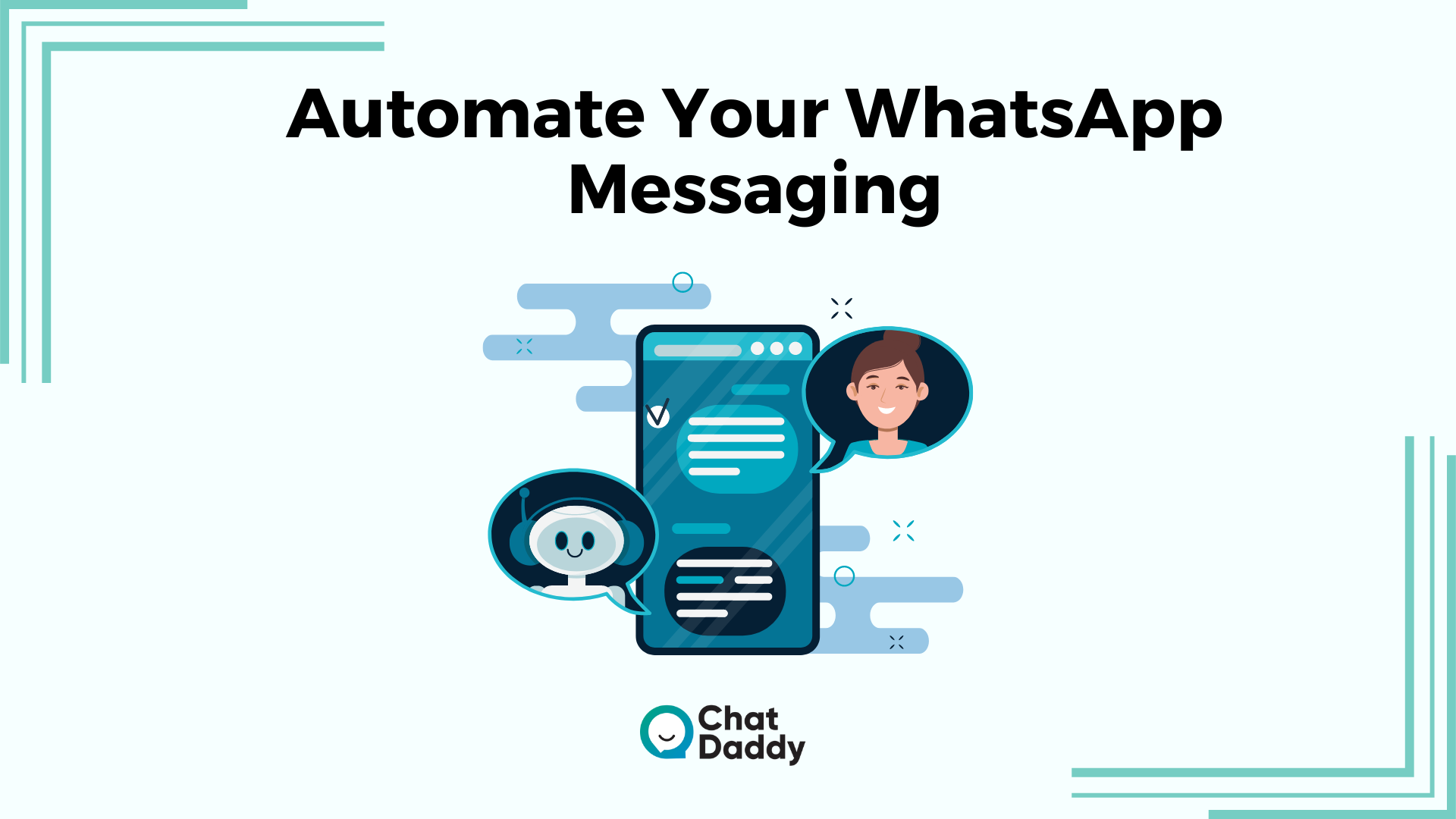
With over 100,000,000 downloads on Google Play and a ranking in the top 3 business apps on the App Store, WhatsApp Business API is now practically every company's first choice for communications.
Even if you don't participate, some of your rivals likely have.
With several specially created features, it can automate your daily operations by streamlining communication, sales, and other tasks that require little effort to complete.
In this blog, We'll go over the advantages of using WhatsApp API for bulk texting. Additionally, we'll demonstrate how to use the WhatsApp Business API to send bulk messages and how to establish a WhatsApp bulk message list.
Additionally, you'll discover WhatsApp bulk messaging regulations using Zapier.
Let's start by defining a scheduled message
You might believe it to be quite simple. I won't waste your time explaining what it means.
Knowing what it can achieve and how to maximise its potential is always more crucial.
You can schedule a message to be sent at a specific time and date.
You may select choices to have texts sent out automatically every day, every week, or even every month, saving you the trouble of having to launch the app every time you want to send a message.
The feature can deliver more than just a single message.
Additionally, you can create a message that is sent regularly, such as a birthday greeting or a greeting for the new year.
How to use the app to schedule a WhatsApp Business message

Firstly, let's talk about WhatsApp Business. The WhatsApp Business app has six simple steps for scheduling communications.
Activate the WhatsApp Business app on your iPhone or Android device.
- Select "Business Tools" under "Settings" to access them.
- Choose "Select Away Message" and switch the dial to "on."
- Use the text form to write your message.
- Select "Only Send to the Recipients" when the toggle for "Send Away Message on Whatsapp Business" is turned on.
- After that, tap "Schedule."
This is how WhatsApp Business message scheduling works. The schedule can, of course, be modified. based on the message's objective. Want to inform them about busy times during the holidays or send them an away message after business hours? The WhatsApp Business message should be sent when appropriate.
Cons of using WhatsApp Business API to schedule messages
The scheduling of messages on the app has certain drawbacks while being simple to set up. There are very few automation features available.
For example, you can create greeting messages, but they are not intelligently automated.
As a result, the welcome message will be delivered anytime a conversation begins or after 14 days without any action.
A WhatsApp Business message that is delayed is rendered useless by these restrictions. i.e., contacting your clients at the appropriate moment. Because you want to reach out to more customers than just giving them a generic welcome letter. Depending on their client journey, you should have various scheduled touchpoints.
How to use WhatsApp Business API to schedule a WhatsApp Business message
You need the API for scheduling that is more complex.
To directly interact with the WhatsApp system, however, you do need a WhatsApp Business Solution Provider (BSP), as the API does not have its interface.
However, your teams may schedule messages at scale using the API. Broadcast messages can be sent at once to 256 contacts on a list.
So, if you have a particular group of customers who would be intrigued by the new winter collection? For them, plan a broadcast message!
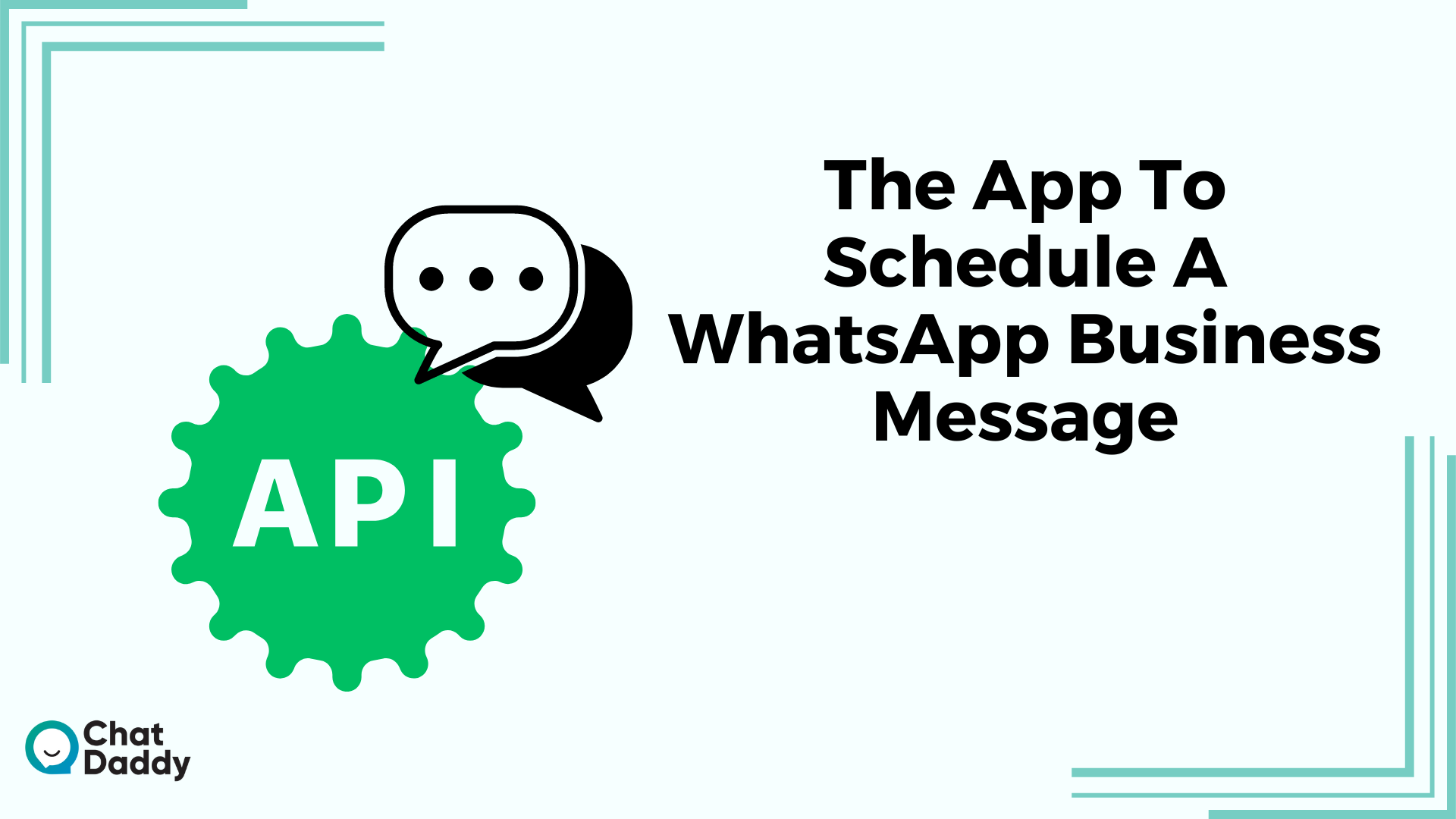
Zapier may be used to schedule cart reminders, order changes, and other things from Shopify to WhatsApp
As previously said, you want to reach out to customers at the ideal moment when scheduled messaging.
The whole point is that. Therefore, whenever clients leave their shopping cart full of things but don't check out, you should get in touch with them to allay any doubts or concerns.
The same holds if there is an update on their order. any for a lot more chances.
However, Shopify is stuck with cart reminders, order updates, and many more possible touchpoints (or another webshop software tool).
So how do you link Shopify to WhatsApp so that you can acquire the correct information for your WhatsApp Business messages that are scheduled?
The answer is zapier.
With the aid of Zapier, you may automate processes across two or more apps. such as after getting an order, or issuing a Trustpilot invitation. You may connect apps in highly inventive ways thanks to this feature. Additionally, when you want WhatsApp Business to schedule communications! Trengo (BSP) connects with your webshop tools and communication channels via Zapier so that you may deliver the appropriate automation at the appropriate time.
How to use Zapier to schedule a WhatsApp Business message
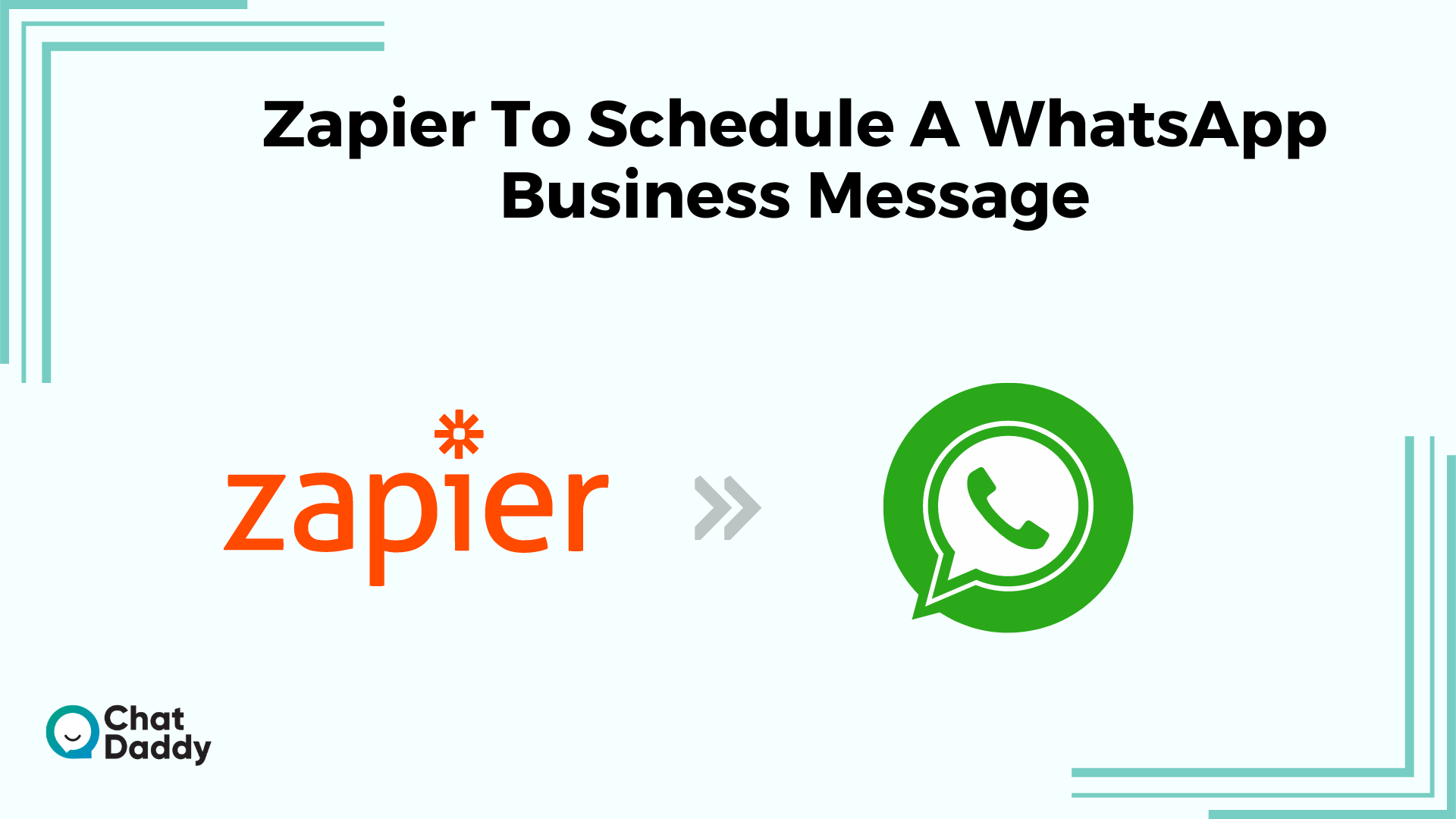
You may start sending scheduled order updates and more once the Zapier connection has been set up (see how to do it here).
You begin by configuring the automation:
- Create a new "Zap" on Zapier by going there.
- Select a "Trigger" for each new order, such as Shopify.
- Select an action, such as ChatDaddy. Send a template message on WhatsApp.
Easy, huh? But how does this appear, say, when sending an order notification?
The devil is in the details when it comes to customer retention.
Customers will choose you over rivals without a doubt if you pay attention to the details. Such a detail might be sending order alerts via WhatsApp.
The format of the postponed WhatsApp Business message will be as follows:
- A customer order is a touchpoint. The web shop platform, such as Shopify, Magento, Lightspeed, or others, will generate an order notification whenever someone places an order. Consider this interaction point to be the "Trigger."
- The way you want to connect during this touchpoint is the "Action." It might be sending a WhatsApp template message in this situation. Introducing yourself as such: "Hello [customer's name]. Your [product name] order has just been received! The order number for your purchase is #. Working on it. As soon as possible, we'll begin packaging and make sure to get it to you. So, keep an eye out!
Customers highly value communication on an order's tracking progress. Sending a brief update via the WhatsApp Business API, a route that many people frequently check is also acceptable. The information in your letter is quite helpful, and it won't be lost in their inbox when they're looking for an update. This will show to be a fantastic consumer engagement touchpoint.
Why ChatDaddy is a better WhatsApp Business scheduler
Modern client interactions should be direct, completely customised, and easily transmitted via WhatsApp.
Because you can only do this by creating the pertinent touchpoints that will encourage prospects and consumers to convert.
And automated WhatsApp messages that are scheduled can be used to reach these touchpoints.
ChatDaddy is a more effective automation platform compared to WATI, Hootsuite, user growth, etc. With ChatDaddy we start getting more sales, save 10 hours every year on average and connect your tools seamlessly.
Start your free trial here and contact us.
FAQS | Tips to schedule messages on WhatsApp using WhatsApp API and Zapier
Q: Can WhatsApp transmit messages at a later time?
A: You must add the recipient's name, input the message's specifics, and choose a date and time before you can schedule a message. Even daily, weekly, and monthly message repetition is an option. 6. Before sending a scheduled message, you can even go back and reconsider your choice.
Q: Is it possible to link Zapier with WhatsApp?
A: Through its Integration API, which functions as an extension for the WhatsApp Business API, chat makes it possible for Zapier to connect to WhatsApp. Data can be transferred between WhatsApp and outside programmes like Zapier thanks to getting. chat's API.
Q: How can WhatsApp for business messages be automated?
A: Open WhatsApp Business, then click the three dots in the Chat window's upper right corner. Select Settings -> Business Settings -> Away message from the menu now. In step two, select "Send Away Message": Activate the toggle switch next to "Send away message" now.
Q: Can WhatsApp receive texts sent automatically?
A: WhatsApp added the Auto Reply feature to let small businesses set their distinct business hours. When you are not personally accessible to respond to client inquiries, you can send automatic messages to them using auto-reply.
.png)








