Step-by-Step Guide to Implement WhatsApp Login on Your App
Find out how to easily implement WhatsApp login on your app and provide a seamless user experience. Our step-by-step guide makes it simple for you to get started.
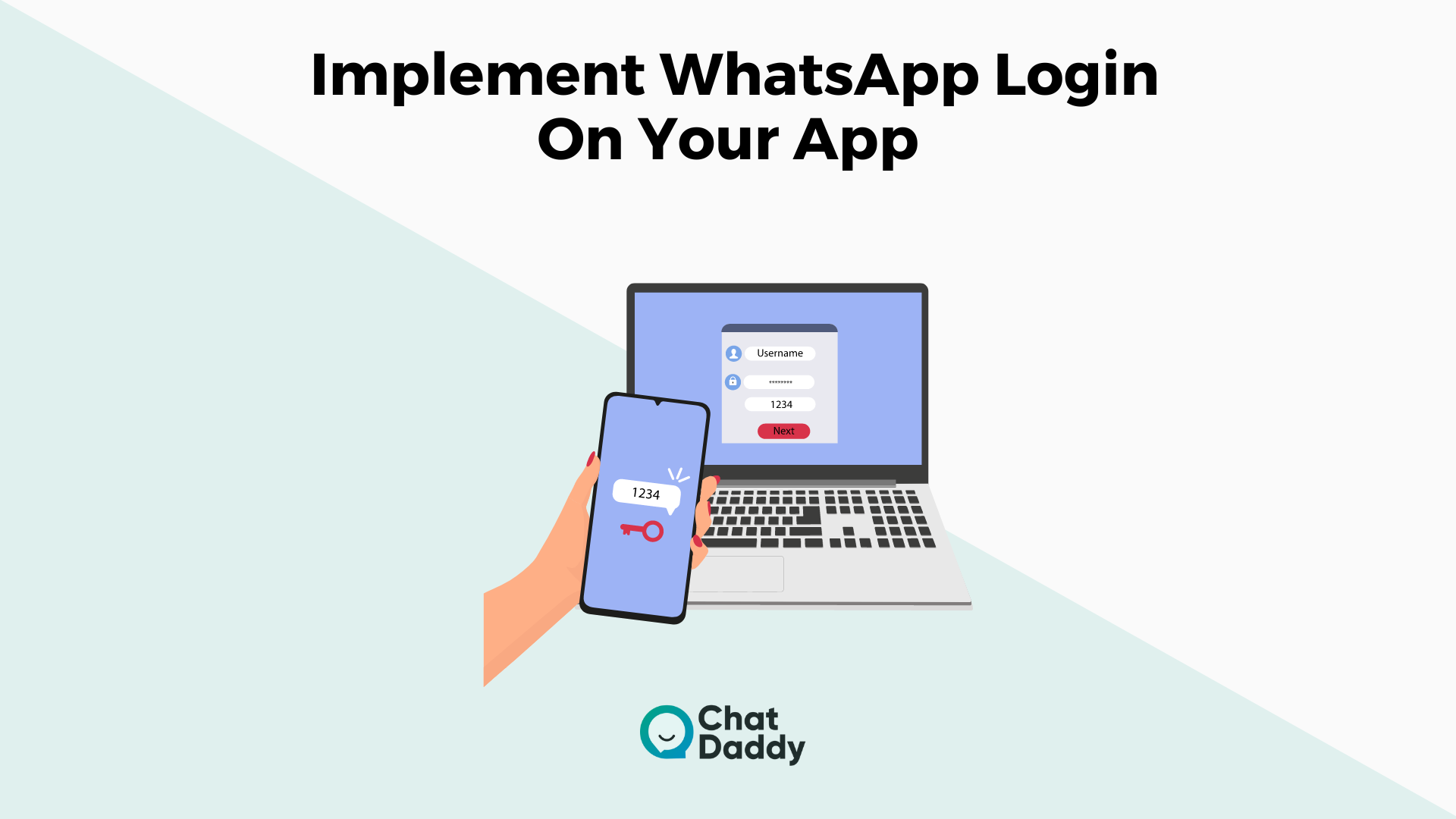
There are several third-party methods available right now for logging into WhatsApp. Facebook, Google, and SMS are the three most favored methods for logging into WhatsApp.
Additionally, the number of Whatsapp users is expanding quickly.
The moment has come to search for the WhatsApp login option in your apps.
When using these third-party apps to log in, a third-party pop-up window may appear, which could occasionally result in a connection session timeout.
In terms of security, that is not acceptable.
OTP-based logins are safe and well-liked, however frequently the OTP delivery is delayed or not received due to network problems, which results in login drop-offs.
WhatsApp is the most popular social media tool for networking, with over 2 billion active users worldwide.
Due to its reliance on the internet rather than cellular networks, WhatsApp is more dependable.
We'll talk about how to integrate "WhatsApp Login" into your app in this article.
What is the need for WhatsApp Login?
Every day, millions of users put up with the laborious login and verification process. Currently, users must input their mobile number, password, and OTP to log in.
They can also sign in using their Facebook or email accounts as an option.
Younger users without Facebook accounts also commonly use their phone numbers to sign up for services, and they sporadically utilize their email addresses for purposes other than this.
What do you require to log in to WhatsApp?
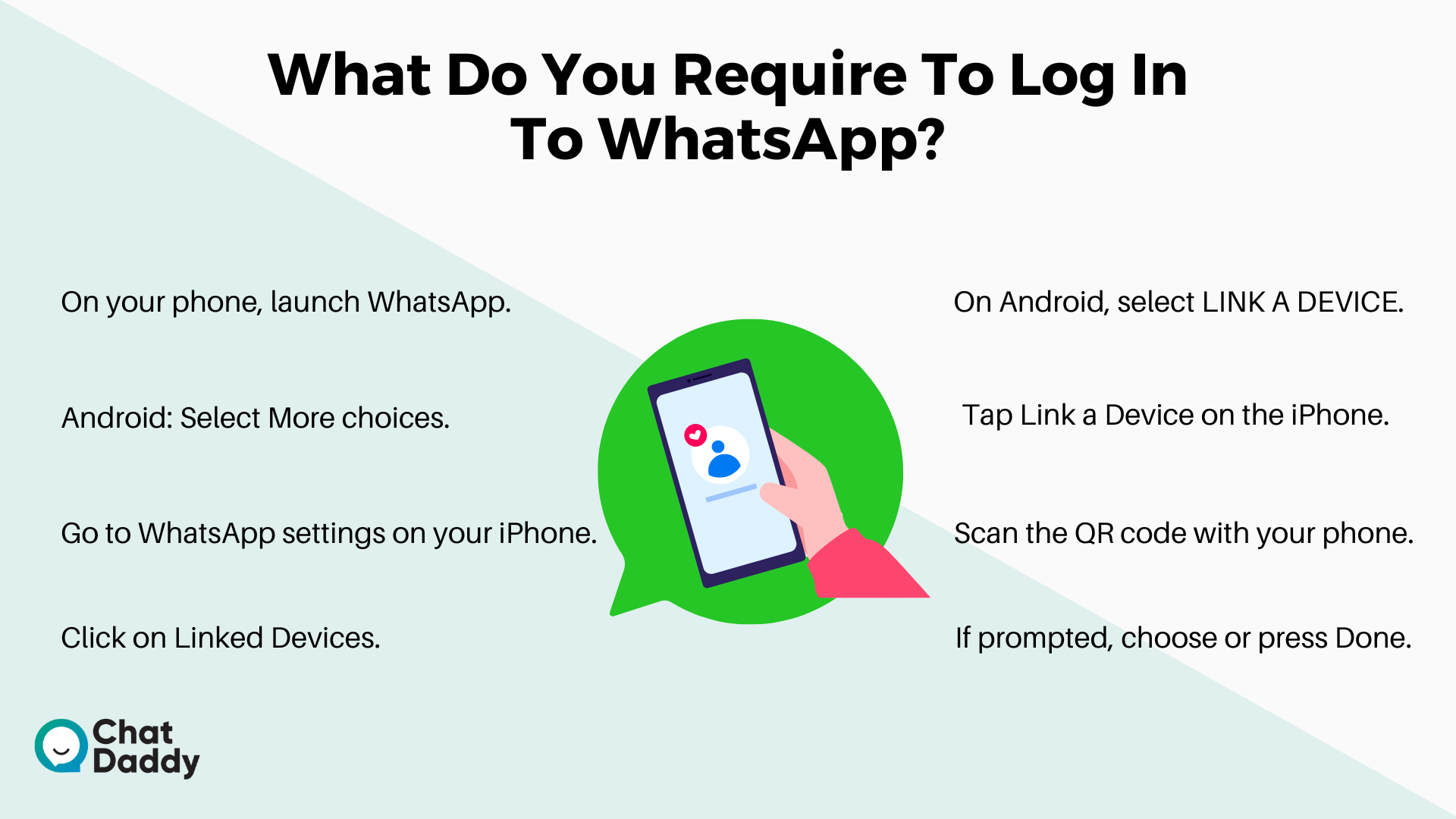
Use your phone to scan the QR code to log in to WhatsApp on WhatsApp Web, WhatsApp Desktop, or WhatsApp Portal.
- On your phone, launch WhatsApp.
- Android: Select More choices.
- Go to WhatsApp settings on your iPhone.
- Click on Linked Devices.
- On Android, select LINK A DEVICE. If your device supports biometric authentication, adhere to the on-screen instructions.
You'll be asked to enter the pin you use to unlock your phone if biometric authentication is not enabled.
- Tap Link a Device on the iPhone. Use Touch ID or Face ID to unlock on iOS 14 and later.
You'll be asked to enter the pin you use to unlock your phone if biometric authentication is not enabled.
- Scan the QR code with your phone on your computer or portal.
- If prompted, choose or press Done.
One Time Password (OTP), Mobile Verification, and Secure Login Plugin to WhatsApp
By delivering a verification code (OTP) upon registration, the OTP Verification plugin confirms the users' mobile numbers.
It eliminates the chance that a person will register using a fictitious email address or mobile number.
This plug-in verifies both the existence of the mobile number and the user's access to it.
Verify the user's mobile number using a one-time passcode during registration or the completion of a landing page form (OTP).
By delivering a verification code (OTP) upon registration, the OTP Verification plugin confirms the users' mobile numbers.
It eliminates the chance that a person will register using a fictitious email address or mobile number.
This plug-in verifies both the existence of the mobile number and the user's access to it.
To confirm permitted access to an Account, OTP verification combines a user login, including a Password, with physical access to a smartphone or landline telephone.
A user can start logging into a secured service by inputting an ID and password, but they will then need to receive a one-time code (OTC) or one-time password (OTP) via SMS texting or a voice call using a phone number connected to their account.
With the premise that only someone who knows the right account password and who physically holds the appropriate object (Mobile Phone and the accompanying Phone Number), enters this additional one-time credential, the second step of verification or the second element of authentication
HOW is SMS OPT a more secure way to Login into Apps than WhatsApp login?
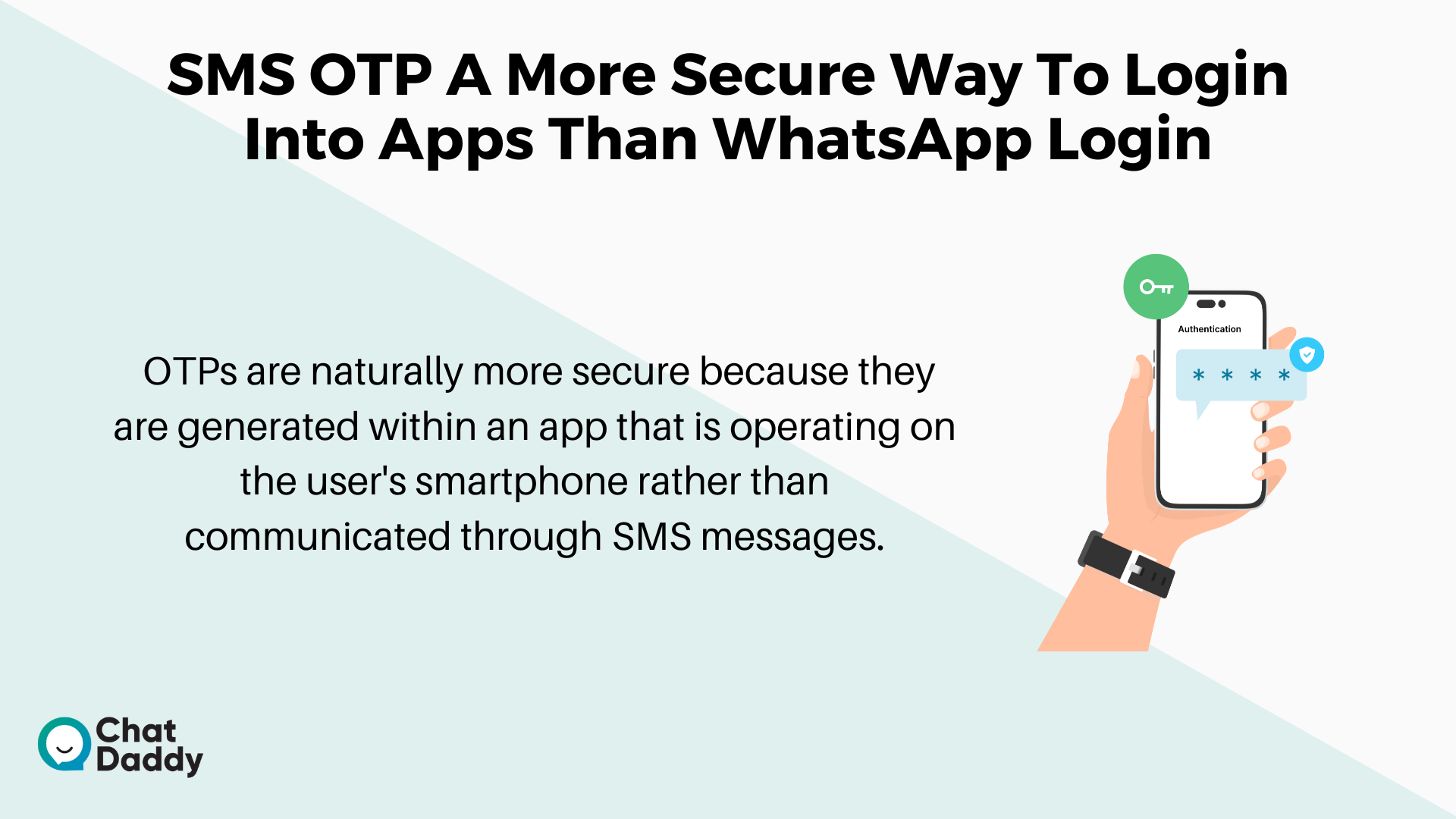
Many online web apps currently encourage users to add a level of security to their accounts.
By enabling 2-factor authentication, they do this. TOTP (the Time-based One-Time Password algorithm) authentication is one of the strategies for implementing 2-factor authentication.
An OTP is a password that is only good for one login session, making it less susceptible to replay attacks than a traditional password.
This makes the OTP SMS more important and more secure than WhatsApp. OTPs are naturally more secure because they are generated within an app that is operating on the user's smartphone rather than communicated through SMS messages.
Need user verification through mobile phone at this crucial time.
The effectiveness of verification in lowering questionable activity By ensuring that a user name/password combination that has been collected cannot be used again, the OTP feature helps to avoid some types of identity theft.
The user's login name often doesn't change, but the one-time password does with each login.
OTPs are one-of-a-kind passwords that are only good for one login session during a specific time.
In comparison to WhatsApp Login One-time password (OTP) systems offer a way to access a network or service using a special password that, as the name implies, can only be used once.
The least secure and most widely used authentication method is the static password.
Only the owner of that phone number can access that password via an OTP, enabling them to sign in to the program and confirm their identity using a PIN code or OTP.
The user is then given access to this automatically produced OTP via a variety of transmission methods at the time of downloading and password resetting in the application. Data theft and password compromise are less likely thanks to the OTP-based login feature.
Login through WhatsApp flow?
Any online application that requests a login will experience a smooth and simple deployment of the login system.
It is clear from the above flow that:
Step 1: The WhatsApp number is gathered and confirmed for registration each time a user clicks on the Login with WhatsApp button.
Step 2: If the WhatsApp number has been registered, an authentication token with an expiration date is issued for that user.
They must first register with a cellphone number or supply another registered number if they don't already have one.
Step 3: The login link will be delivered to the user's WhatsApp number as a message after the token has been produced and attached to it.
Step 4: After the user clicks on that link, they are forwarded to the login page where the session is automatically authorized using the authentication token that was sent before.
Step 5: They need to be directed to the application dashboard after the validation is successful.
In the end, the validation functions in this way for logins made using WhatsApp, which has a more user-friendly login process.
How OTP may be used to reset a login password

Sending an OTP through SMS to authenticate the user's identification can assist decrease fraud and identity theft when a person logs in to an app or website from an unfamiliar or alternative device (i.e., with a different IP address from the one recorded in their profile) and asks a password reset.
An OTP can assist in helping to confirm once more that your user is legitimate and not a hacker or spammer when a user of an application or website tries to sign in after a prolonged period of inactivity.
By verifying that the individual logging into the app is the same, an OTP helps to avoid fraud.
To achieve this, an automatic SMS with a temporary code is delivered to the person's phone number.
Conclusion | How to implement WhatsApp Login on your app?
Logins based on OTP are fairly common. However, they experience some typical issues with OTPs not always being delivered, which might cause login drop-offs.
Adding WhatsApp Login to your app improves the user experience because WhatsApp is widely used by people worldwide.
Not only that, but WhatsApp Business APIs are a fantastic improvement for any company that is growing and has to accomplish its objectives and client needs.
Here is where ChatDaddy can be of use.
FAQs | How to implement WhatsApp Login on your app?
Q: How does WhatsApp Login work?
A: An SMS verification code is requested by the user. If using a different device, they must accurately enter the verification code; if using Whatsapp, the SIM must be detected and verification is completed automatically for first-time login.
Q: Without a QR code, how can I log into WhatsApp?
A: Download WhatsApp using the BlueStacks App Player by searching for it. You must finish the signup process when you first launch the WhatsApp app on your BlueStacks app player. To access WhatsApp without a QR Code, enter your mobile number and finish the registration process.
Q: How do I add WhatsApp to my app?
A: To display WhatsApp in the system picker, just define an intent to share text, for instance: SendIntent is an intent that is created by calling new Intent(), setAction(Intent. ACTION SEND), and send intent.
Q: Can we use OTP to log into WhatsApp?
A: Enter "WhatsApp" in the search box at the top to start. Click the "Install" button to begin the installation process. Open WhatsApp right now and enter your mobile number. Enter your name and OTP to authenticate.
Q: How can I maintain my WhatsApp login?
A: When you sign in to WhatsApp Web, you can select the "keep me signed in" checkbox next to the QR code. When WhatsApp is active on your phone, you will continue to be connected.
.png)








