Set Up Auto Reply on WhatsApp Business: A Step-by-Step Guide
Effortlessly manage customer messages with our guide on setting up auto reply in WhatsApp Business. Learn how to set it up in just a few steps.

WhatsApp is without a doubt the most widely used platform for instant messaging. Throughout the world, it is the primary method of communication for billions of people. WhatsApp's rapid popularity is a result of two things: first, users adopted it quickly, and second, it has amazing features.
The latter, though, is what propels the platform forward in the face of stiff competition.
The WhatsApp auto-reply is one function that has gotten both our interest and the attention of a million businessmen worldwide.
Your customers won't be neglected thanks to this special function.
What do auto-reply messages on WhatsApp mean?
And how do you configure it? In this article, we'll go over all of that and more.
What is Auto-Reply in WhatsApp?
One of the newest features on the WhatsApp Business platform allows you to write and set messages that automatically react to clients when you are unable or unavailable to do so yourself.
This tool is called auto-reply in WhatsApp.
You can establish "away messages" with this function, and you can even send a welcome message to new customers.
Business owners that wish to interact with their clients even when they are not present highly value this function.
The feature of WhatsApp auto-reply cannot be set up on a standard WhatsApp account. Only individuals who
WhatsApp businesses have access to this special function.
How to Utilize WhatsApp Business to set up the Auto-reply feature on WhatsApp
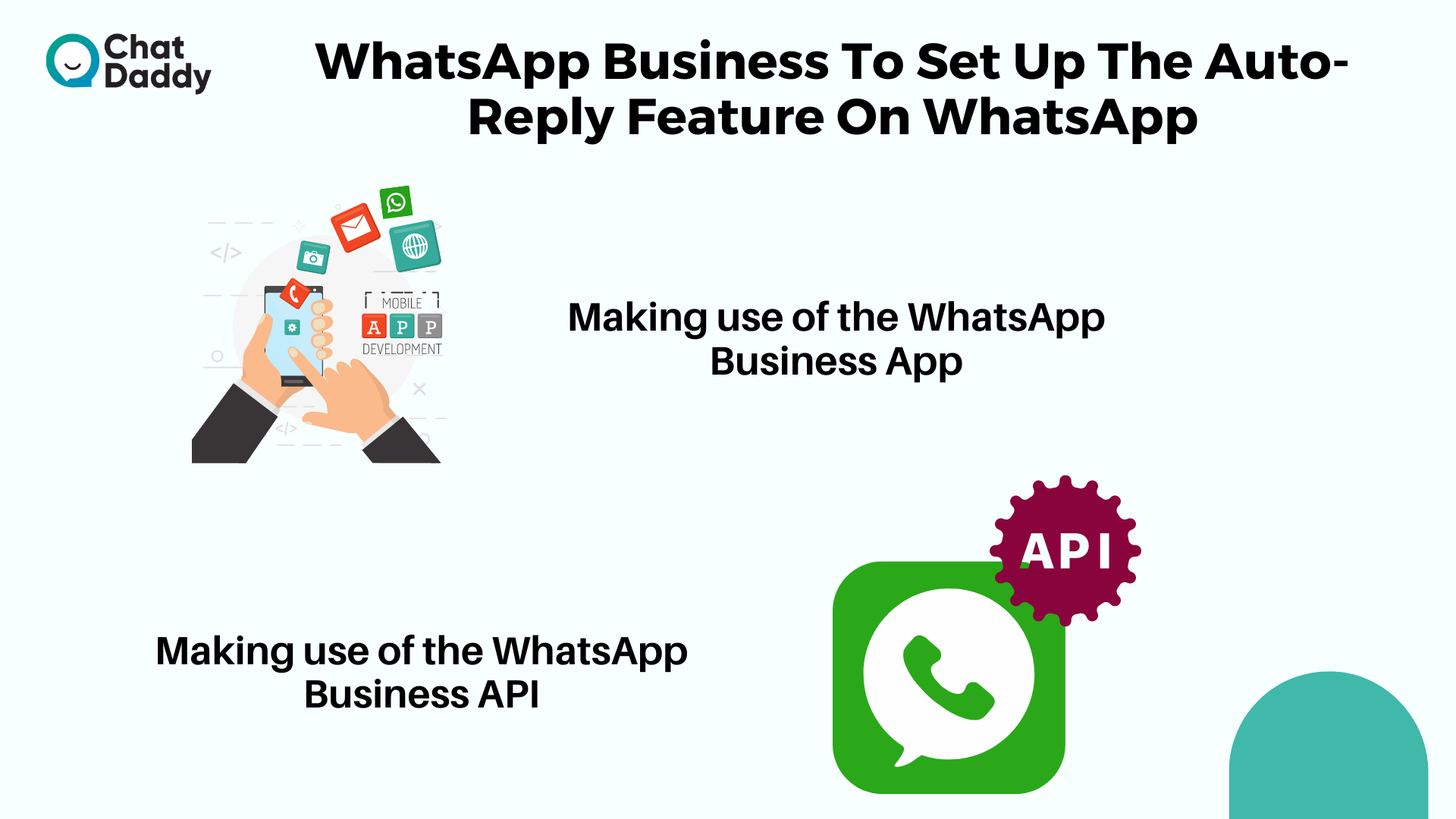
On WhatsApp Business, you can set auto-replies in one of two ways:
- Making use of the WhatsApp Business App
Small businesses and entrepreneurs can use this basic WhatsApp Business account.
The software is simple to download and is free to use.
It enables you to interact with potential and current clients, advertise your goods and services, and send pertinent notifications and alerts.
You can set up "away messages" to be sent to clients who contact you outside of work hours using the WhatsApp Business App.
Additionally, you can program welcome messages to welcome new clients.
- Making use of the WhatsApp Business API.
For medium-sized and large organizations, this is the WhatsApp Business platform's enhanced edition.
An extensive list of capabilities, including a shared team inbox, bulk automated notifications, rapid answers, WhatsApp template messages, and much more, are included in the WhatsApp Business platform that uses the API.
How to configure Auto-Reply for WhatsApp Business?
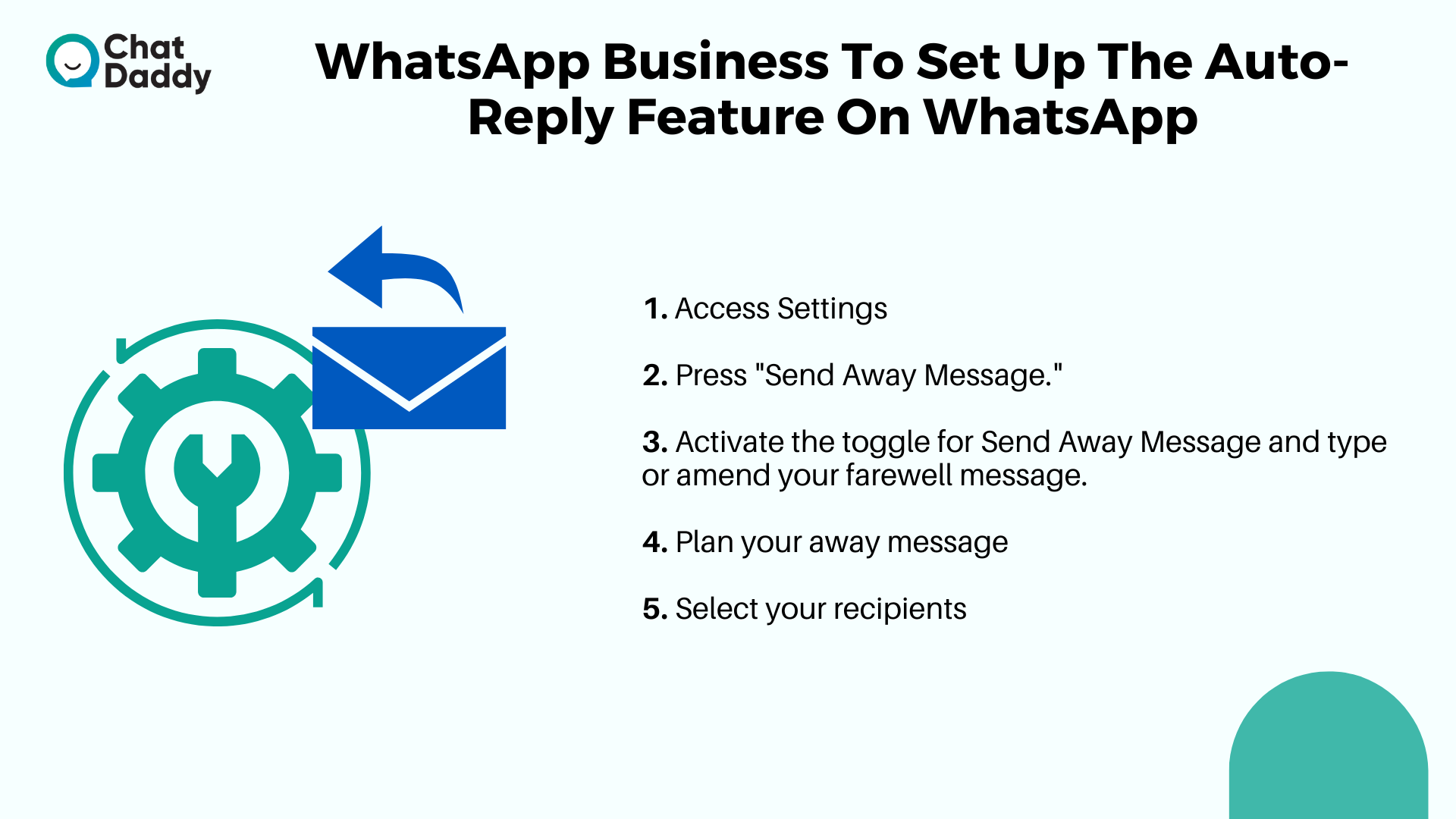
You may create a business profile on WhatsApp for Business that includes vital details about your company, like its address, website, and a list of the products you sell.
Most companies are open between 8 and 12 hours a day.
At this point, your personnel is exerting all of their effort to handle the influx of consumer conversations.
However, your consumers are not restricted by these hours and are free to contact you whenever it suits them.
So, how do you intend to respond to a consumer who has messaged you at 2 in the morning? The solution, then, is to set "away" messages.
These are automatic messages that inform your clients that while you have received their message, you are unable to respond to it at this time.
A WhatsApp auto-reply encourages your consumers to get in touch with you again.
You can plan automatic WhatsApp replies with WhatsApp Business to send out at specific times.
By doing this, even at unusual hours, a consumer is not ignored. It is preferable to be silent and give no response at all.
If you already have a WhatsApp Business Account set up, simply follow the instructions below to enable auto-reply for WhatsApp Business App:
1. Access Settings
Open the WhatsApp Business App, then click on the three dots in the chat window's upper right corner. Business Settings can be accessed by clicking Settings first.
2. Press "Send Away Message."
3. Activate the toggle for Send Away Message and type or amend your farewell message.
Enter the "away message" you want to send to your clients now, and then click "Ok."
4. Plan your away message
The next step is scheduling your "away message."
You can configure your message in one of three ways:
- Always send: If you will be absent from work for a prolonged time, use this option.
- Custom schedule: Use this option if you want the auto-reply to only be sent during a specific time of day.
- After regular business hours: This choice is dependent on the updated business hours you made to your profile. Contacts made outside of business hours will receive an away message.
5. Select your recipients
Everyone: Anyone who contacts you over WhatsApp after business hours will receive the auto-reply message.
Each individual not in the address book: You can use this to message numbers that aren't on your contact list.
Everyone except: Using this option, you can decide which contacts should not receive the auto-reply.
Only send to: Select this checkbox to send messages to a specific group of recipients.
Restrictions of WhatsApp Business's Auto-Reply
Here are some examples of the restrictions:
- WhatsApp Business is primarily designed for small enterprises; it cannot fully automate every aspect of your support function.
- The WhatsApp Business App does not support the creation or use of various message themes.
- You are unable to integrate with outside products.
- You are not given a verified business tag by WhatsApp Business.
- The auto-reply function only operates outside of set non-working hours.
Now that auto-replies on WhatsApp are available, you can see that the WhatsApp Business app offers the least.
You can put up an intelligent auto-reply chatbot on your business number using the WhatsApp Business API if the WhatsApp Business app doesn't seem appropriate for your business to automatically respond to your customers on WhatsApp.
Best practices for WhatsApp auto-replies
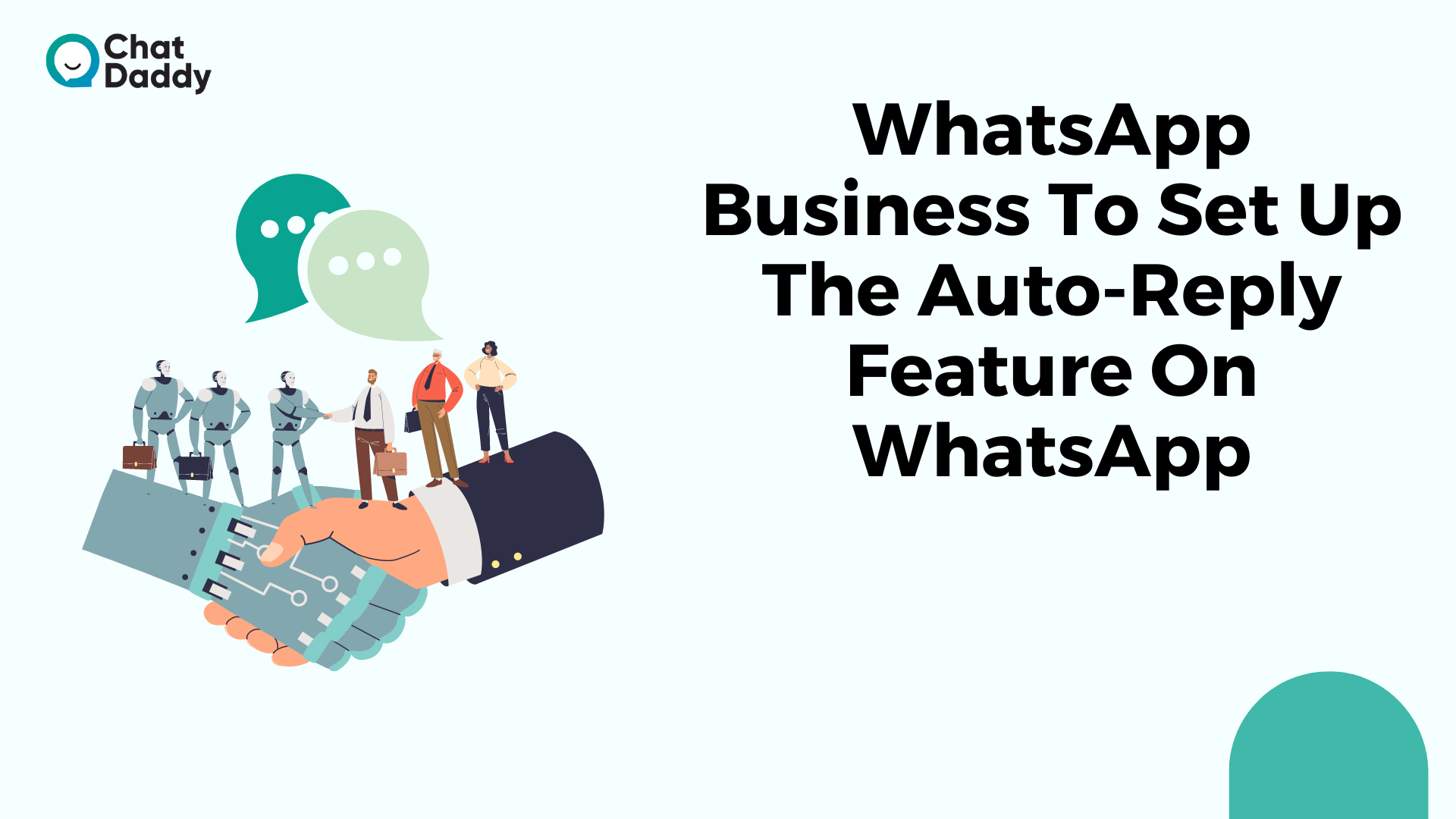
Setting up an auto-reply feature doesn't need much brain power, but creating the content is difficult because the message is a brand touchpoint in and of itself.
Even though utilizing a long sentence is not frequent in social communications, you must accurately and concisely communicate your thoughts and information.
Let's get right to some useful tips:
- First of all:
Avoid saying, "We'll get back to you as soon as we can."
Say, "We'll get back to you in 12 hours."
- Set your messaging style guide
Your brand image will be strengthened and your customers will be able to connect the material to your company right away if the language tone and message structure are consistent.
- Make use of suitable language.
- Steer clear of industry jargon.
- Maintain a positive attitude throughout the entire message.
- Use language that is clear and comprehensible.
- Tell customers what you plan to do after that.
Giving your clients a "what's next" option will increase their trust in your company, leading to a greater retention rate.
For example, you can send a report to your clients three days after they file a complaint. This can persuade customers that your business is ready.
They are heard, and something will be done.
- Make your message unique.
The success of your business depends on you and your customers keeping good relations. Giving your consumers a fantastic experience can boost word-of-mouth advertising and increase your customer base!
Simply adding your customer's name can instantly personalize your message and have a significant positive impact on how your customer feels.
- Give a different way to be contacted.
- Incorporating visual components
Visual components should be given priority, according to 55% of B2C (Business to Customer) content creators.
The majority of individuals prefer viewing images over reading lengthy paragraphs of text.
Benefits of Chatbot for WhatsApp auto-reply
A chatbot with artificial intelligence offers a platform for automated conversation.
With the aid of intelligent technologies like Natural Language Processing (NLP), Machine Learning (ML), and Natural Language Understanding, it may simulate human-like conversational abilities (NLU).
Customers who visit your website, social media pages, app, or any other channel can be assisted 24 hours a day by a WhatsApp chatbot.
Users will get the best conversational experience while speaking with an AI chatbot.
WhatsApp chatbot can respond to client questions even when you aren't there, in contrast to WhatsApp Business App, which only allows you to send an "away message."
You can assist WhatsApp users who have questions about your company by using a chatbot. Each question's responses can be customized separately.
For the WhatsApp Business number, an intelligent autoresponder serves as an autoresponder.
Conclusion | WhatsApp Auto Reply
I'm sure that by this point, you have more than enough ideas to create the best auto reply for your WhatsApp Business account.
One of the aforementioned examples of a WhatsApp Business auto-reply message can also be copied and pasted.
Start a free trial of ChatDaddy to learn more about how it can make it simpler for you and your team to use WhatsApp Business.
FAQs | WhatsApp Auto Reply
Q: How can I send a WhatsApp auto-message?
A: At the very bottom of the screen, click the Automation tab. To build personal automation, tap the plus sign. Select the Hour of Day option to plan the automation after that, and in the case of a WhatsApp message, choose the day and time the user wants the message to be sent.
Q: How can I set up an automated WhatsApp reply step by step?
A: Select the messages you wish to respond to in the received message area by tapping on all. This will set a reply for all incoming WhatsApp messages. Alternatively, you can designate a reply for particular messages.
Q: Can you program a text reply automatically?
A: An auto-respond feature is built within the Google app Android Auto, which can be downloaded and used on any current Android phone. Select Settings, Auto-reply, and then tap the menu button to start writing your message.
Q: On an iPhone, can auto-reply be configured?
A: Click Settings, then choose Focus. Select Driving Focus from the menu. Next, select Auto-Reply from the Options menu. Choose the address to which the auto-reply text will be delivered.
Q: On iOS 15, how do I configure auto-reply?
A: What you must do is as follows: Open the Settings menu for your Driving focus and select Auto-Reply. Choose from No One, Recents, Favorites, or All Contacts among the four possibilities.
.png)








